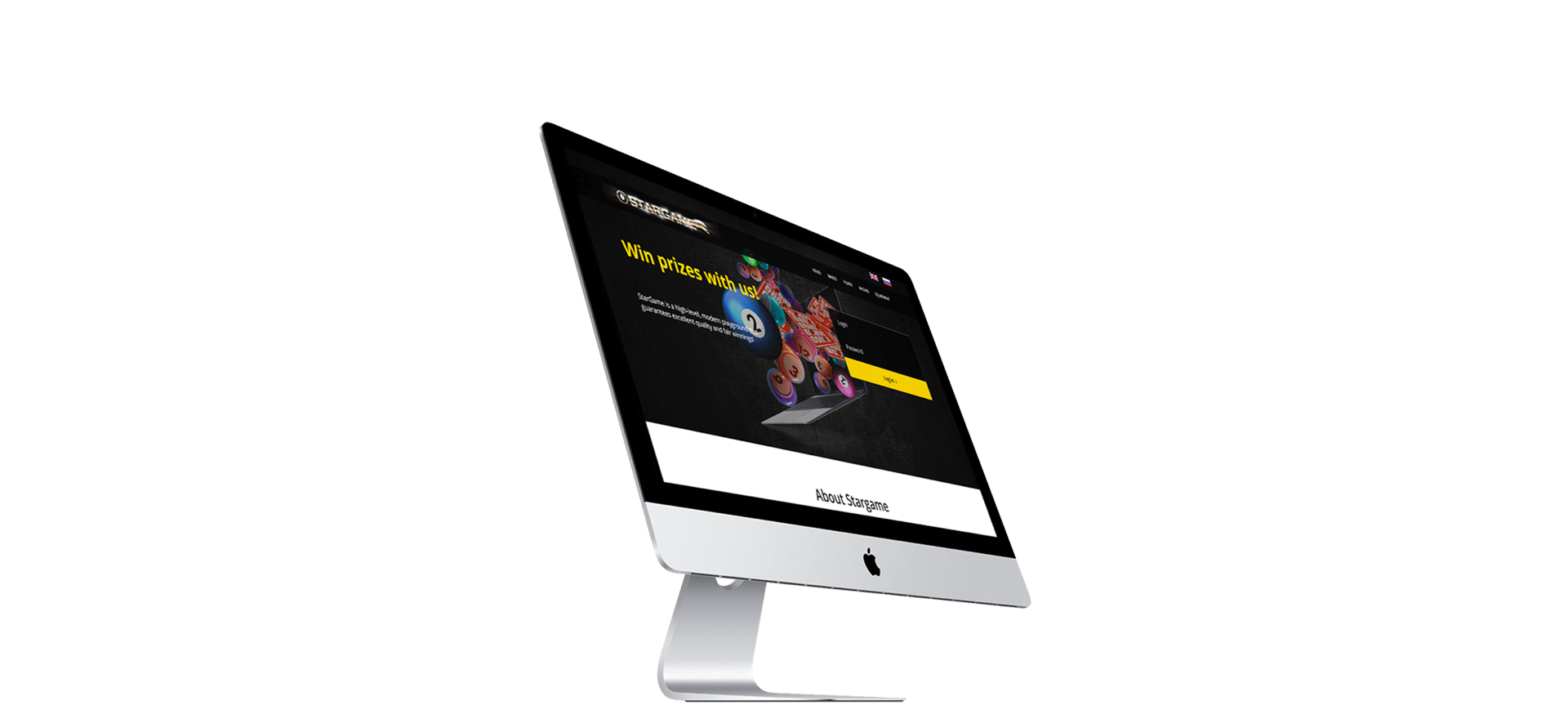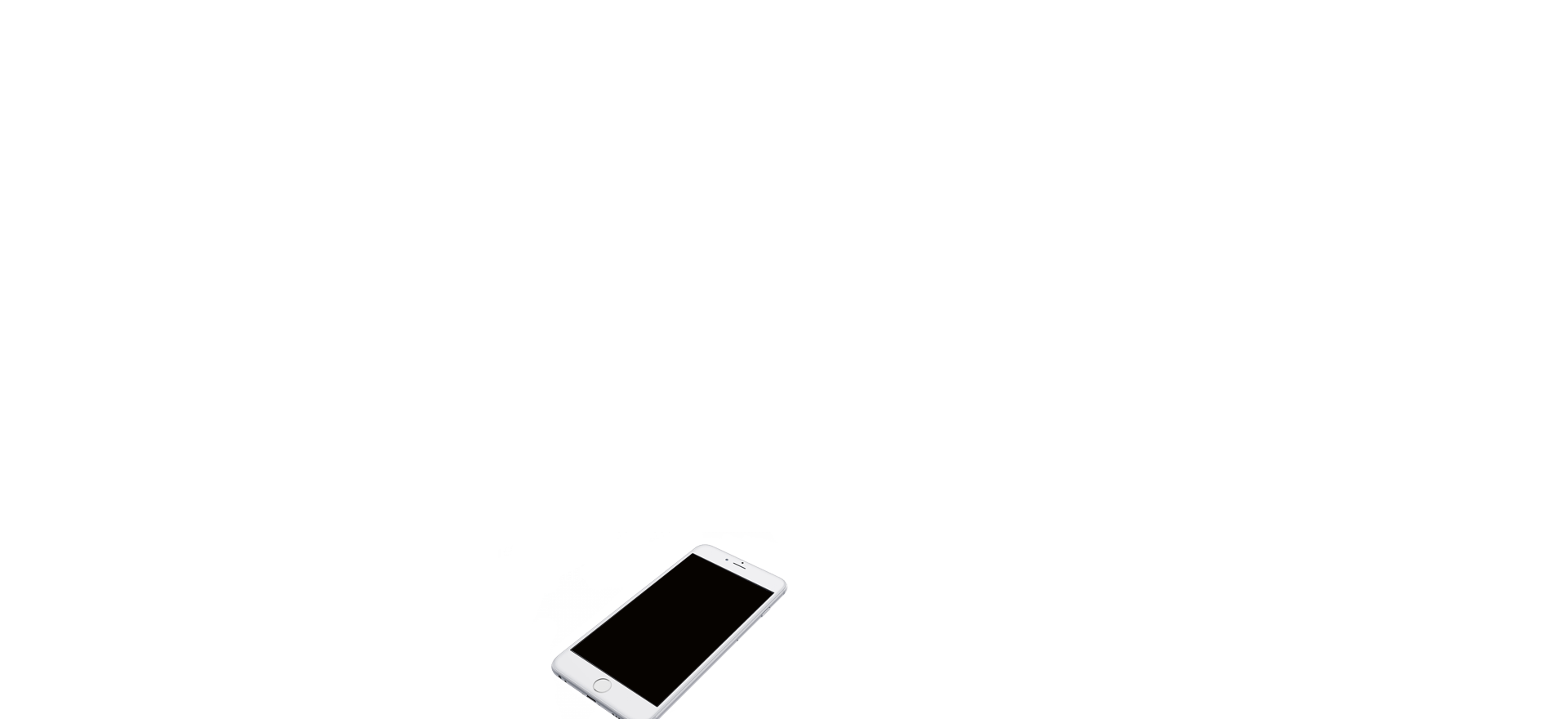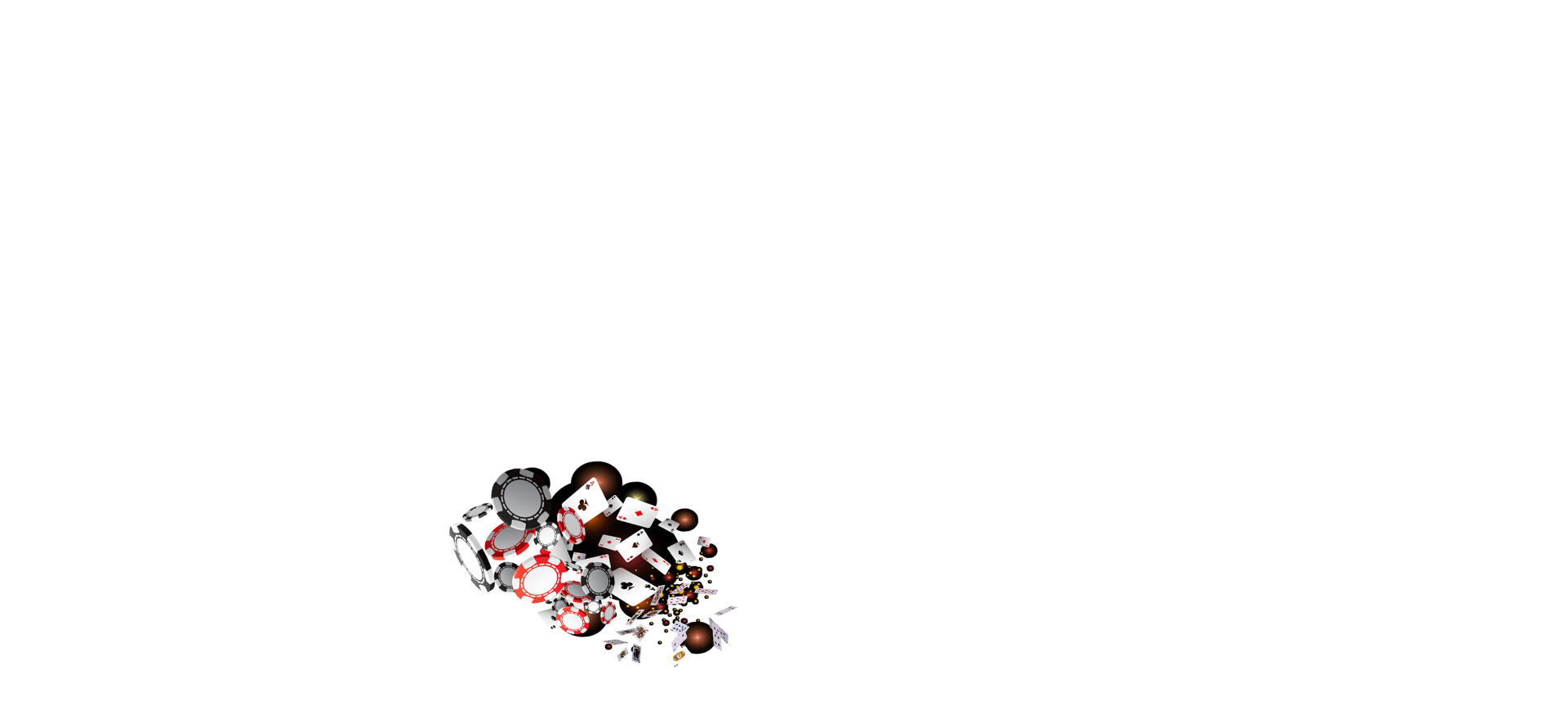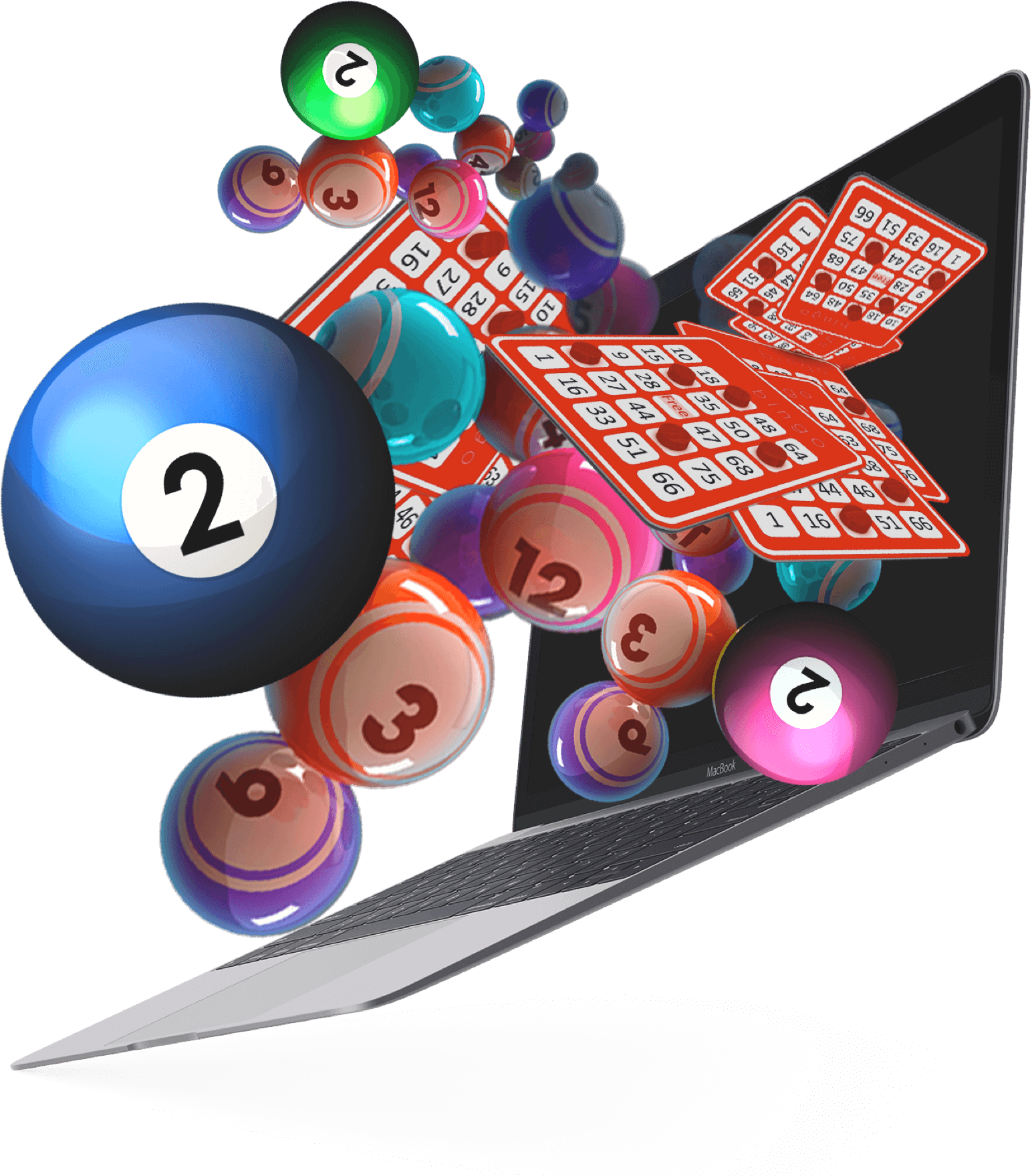The game "Keno" as well as other lotteries can be turned on in the hall settings where you can also set the ticket price in the currency of the hall. You may use “Lottery” tab to run the cashier’s application for the "Keno". At the top of the page there is the cashier’s window which contains information about current evens. The event number and remaining time is shown there. To create a new ticket and check previously created ones use buttons below. You can get more information in the tickets selling and checking description. Hall balance and bet amount is displayed additionally at the bottom.
Selling ticketsTo create a ticket first of all you must select from 1 to 80 numbered balls that participate in each drawing.
You can choose numbers individually pressing the corresponding button with the number each time or you can quickly select a random combination of numbers amount you require using the buttons on the right side.Then you must select the number of games you purchase the ticket for.
It is important to remember that you can close the ticket only after the completion of all the games, the ticket was created for.
Click on the "Bet" button after selecting these parameters. A pop-up window contains detailed information about the ticket you created and the button to print it.Ticket checkingTo check the ticket please use the button "Check" and enter the ticket number in the pop-up window.If all drawings in a ticket are completed you can see an information table about matches and winnings. Matches are highlighted in orange. In the example shown above, the ticket # 33443 was purchased for two drawings: 9150 and 9151. Two matches out of five selected balls in the first drawing corresponds to winning of 1 currency unit. One match in the second drawing is not a winning combination. To collect your money, please use the “Withdraw” button. The "Back" button returns you to the main window.